This guide runs through how Open.Video payments work.
This guide runs through how Open.Video payments work.
Open.Video is a VC-backed company with branches in the USA and UK. We operate on a quarterly schedule and pay in arrears, usually within 30 days. For example, you should typically get paid January's revenue at the end of April. That's because Open.Video payments are scheduled quarterly (January-March) but Open.Video will always pay out at the end of the following month, meaning March payments cannot be sent until the end of April. Payments are usually sent between the 27th and 31st.
We put 45 days in our terms because this is the very latest you can expect to be paid. This is due to the time it takes to receive payments from all the ad networks we partner with. We manage discrepancies, acting as a collection service for many ad partners. You can 100% rely on 45 days to be the absolute maximum, and 30 days to be the norm.
Note: If you are an existing Ezoic publisher you will be paid in line with the Ezoic payment schedule (monthly, in arrears). The Open.Video payment process only applies to Open.Video-only content creators. If you have both an Ezoic and a Open.Video account, you can opt in to receive your Open.Video payments on a quarterly basis from your payment settings.
What do I need to do to get paid?
To get paid on time at the end of the quarter, you must:
Generate at least $20 in total earnings
Make sure you fill out your tax information
Have chosen your payment method preferences under payment settings
If you don't complete these steps, your payment won't be processed.
How to fill out payment settings?
You can do this by clicking on the user icon in the top right of your dashboard > Account Settings > Payment Settings or Change Payment Settings.
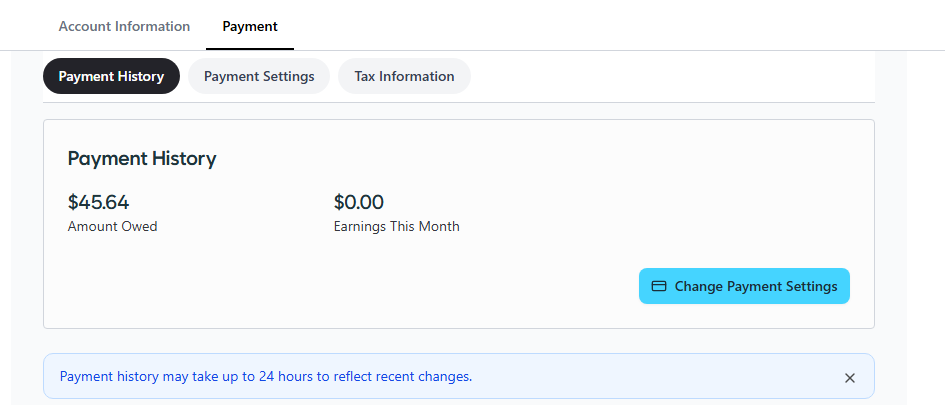
We support the following payment methods:
Reduced rates apply to automatic bank transfers only, not Payoneer account balance using manual bank transfers.
Receiving USD incurs a $15 fee.
Note: US bank transfers are free.
What payment settings can I choose?
Choose a payment method here:

Choose a Payment threshold:
Here you have the ability to set a Payment Threshold (the minimum is $20 USD).

Note: Changes to the payment threshold must be submitted by the 26th of the month in which the payment is scheduled to be paid. Changes after the 26th delay payment until next quarter.
Ensure you have filled out your Tax Information correctly.

When Will I Get Paid?
* Open.Video initiates payment on the 27th of the month unless the 27th falls on a Saturday, Sunday, or bank holiday. If the 27th falls on a Saturday, Sunday, or bank holiday, Open.Video will initiate payment on the preceding non-holiday weekday (e.g., if the 27th falls on a Sunday, Open.Video will initiate payment on the Friday, the 25th, provided the 25th is not a bank holiday)
- When should changes to payment settings be made?
Changes to your payment method must be submitted by the 15th of the month when the payment is scheduled to be paid. If you make changes after the 15th of that month, your payment will be delayed until the next quarterly payment is released.
- I have selected to get paid via Bank transfer with Wise. What are the exact fees that I have to pay?
The fees with this payment method would be variable and each currency will have its own rate for a fee. Wise uses the "real" exchange market rate, which is the midpoint between the buy and sell rates on the global currency markets. You can find more about this here and here.
- Do I need to have a Wise account in order to get paid via "Bank Transfer with Wise"?
No, you don't need a Wise account. You will only need to add your bank account details in which you prefer to receive your payments from Open.Video.
- In which currencies can I convert my payment with Wise?
At this time, the currencies that can be converted with Wise are:
- Why can't I change the Payoneer payment method?
Sometimes, publishers can't switch their Payoneer method from US to International in the dashboard. In this instance, you will need to configure this directly within your Payoneer account. Please open a support ticket with Payoneer if you are unsure of how to proceed..
- How do I change the Payoneer account email associated with Open.Video?
You need to get in touch with Payoneer to "release" the old associated account. If Payoneer ask for your Payee ID an Open.Video representative can provide you with this. You then need to go to your Open.Video account and add the new Payoneer account under Payment Settings.
- How do I change the bank account associated with my Payoneer account?
This needs to be configured directly within your Payoneer account.
- How do I set up a pre-paid card at Payoneer?
This is handled by Payoneer and you may need to open a support ticket with Payoneer.
- Where can I find my monthly invoices for tax purposes?
These are in the Payment History tab of the payments dashboard.
- What does the status "Paypal payment failed" mean?
If you ever see this payment status please contact PayPal to find out why they did not process the payment. The Open.Video team can then re-issue the payment if necessary.
- When will my check arrive?
If you're outside the US, checks are not recommended as they’re slow and untrackable.. If you do not receive your check we can cancel the check on the Open.Video end and re-issue the payment via a different method.
Was this article helpful?