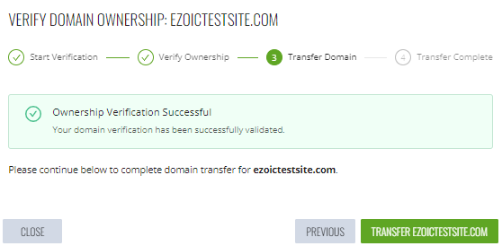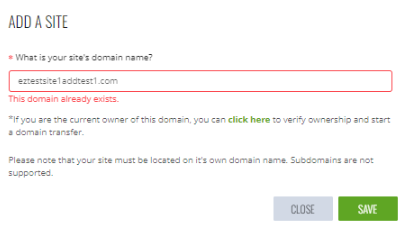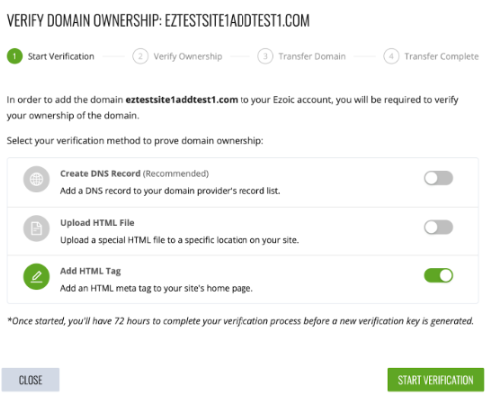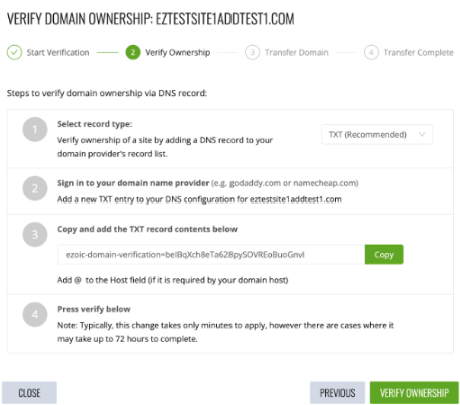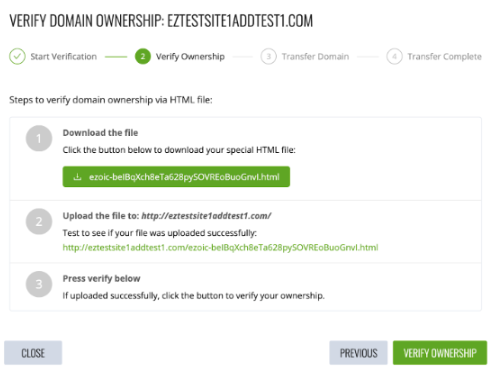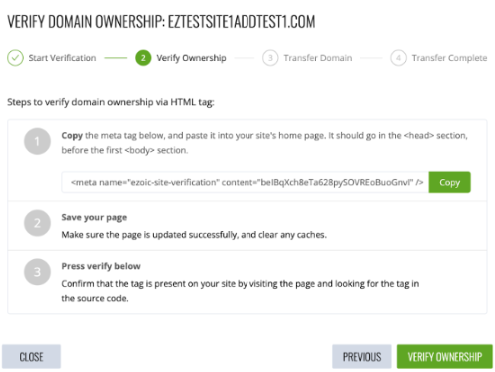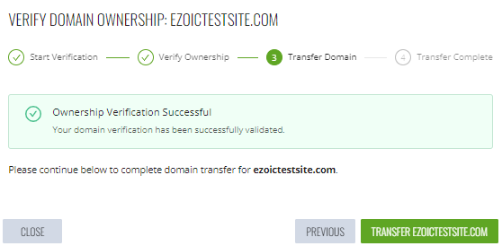1. Initial Verification
- When attempting to add a domain that already exists in another account to your account, you will be presented with this message:
- “This domain already exists - If you are the current owner of this domain, you can click here to verify ownership and start a domain transfer.”
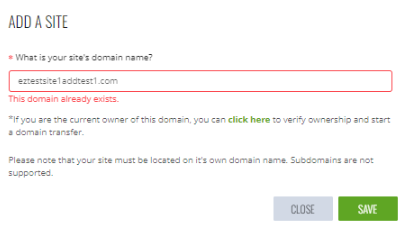
- Click the link provided to start the domain verification process.
2. Verification Options
- A modal will pop up to start the verification process. You will be given three options to verify ownership of the domain:
-
-
- Create DNS Record (Recommended)
- Upload HTML File
- Add HTML Tag
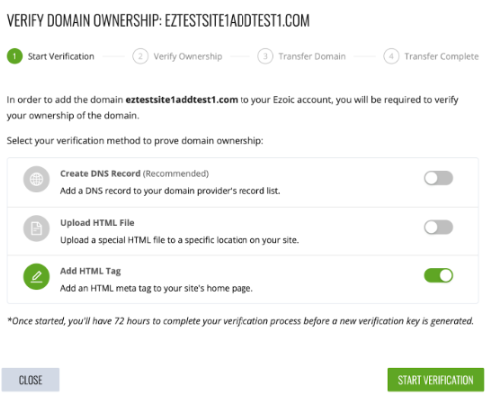
3. Choose an Option
Option 1: DNS Record (Recommended)
This method will require a randomly generated TXT record be added to your DNS records.
- Select record type (TXT is highly recommended).
- Navigate to your site’s registrar (where your domain was purchased) and access your DNS records.
- Add the generated TXT record to your DNS records. Ensure that the “Host” is set to “@”, the “Record Type” is set to TXT, and the “Address” is set to the generated text starting with "ezoic-domain-verification...”.
- Click “Verify Ownership”.
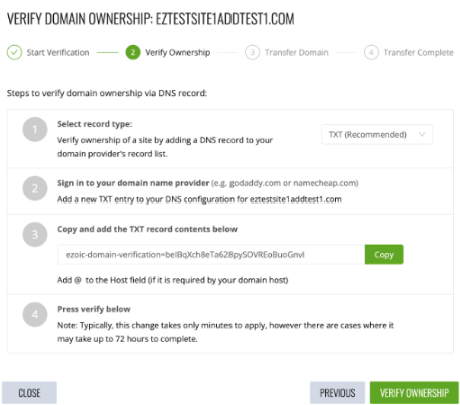
Option 2: HTML File
This method will require uploading an HTML file to your site.
- Download the Ezoic-provided HTML file.
- Connect to your web hosting account using an FTP (File Transfer Protocol) client such as FileZilla, Cyberduck, or WinSCP.
- Navigate to the root directory of your website using the FTP client. This directory is typically named public_html or www, depending on your hosting provider.
- Upload the HTML file to the root directory.
- Once the upload is complete, select "Verify Ownership”.
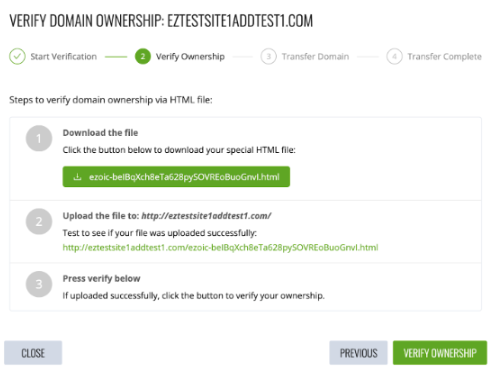
Option 3: META Tag
This method will require adding a specific meta tag to your homepage.
- You will be given a specific HTML tag to add to the
<head> section of your homepage.
- Enter the HTML tag.
- Clear any caches on the website, including any caching plugins or CDNs that may be in use.
- Verify that the HTML tag is present on the live site by viewing the page source code:
-
- Right-click on the page and select "View Page Source" (or a similar option depending on the browser being used).
- Use the Ctrl+F or Command+F shortcut to search for the HTML tag that was just entered.
- Ensure the HTML tag is present and correctly formatted in the source code of the page.
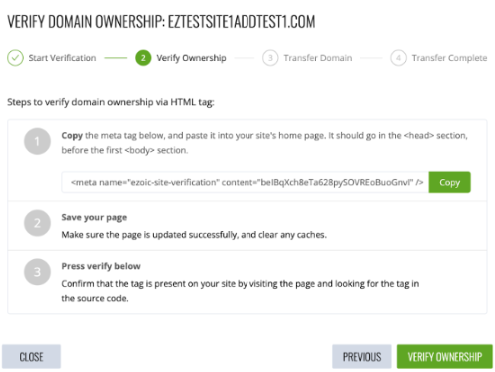
4. Verification and Transfer
- Once you have verified the site using one of the options above, you can proceed with the domain transfer.
- Upon completion of the domain transfer, the site will be added to your account, and you can continue setting up the domain.