This guide walks you through how to set up your site using the Ezoic WordPress plugin with JavaScript integration. This method does not require DNS changes or Cloudflare and is ideal for new publishers getting started with Ezoic.
This guide walks you through how to set up your site using the Ezoic WordPress plugin with JavaScript integration. This method does not require DNS changes or Cloudflare and is ideal for new publishers getting started with Ezoic.
Note: This article applies to sites that wish to integrate their site using JavaScript and are using WordPress. It is recommended that sites not using WordPress follow the instructions here instead.
Log into your WordPress admin dashboard
Go to Plugins > Add New
Search for "Ezoic"
Click Install and then Activate
Before proceeding, ensure your domain has been added to your Ezoic account. The plugin will automatically detect and connect your site based on the domain.
Once activated, you’ll see a new "Ezoic" option in your WordPress settings menu.
Go to the Integration tab inside the plugin
Click "Turn On JavaScript Integration"
This injects Ezoic’s JavaScript into your site’s header. No manual edits or DNS changes are required. Once enabled, your site is considered fully integrated with Ezoic.
Please note that you may need to clear any third-party caching for our scripts to pull through to the front-end.
Go to the Ads.txt Setup tab in the plugin
Enable Automatic Ads.txt Management
This will automatically generate and maintain your ads.txt file to ensure you’re properly connected to ad networks and compliant with industry requirements.
Ezoic’s plugin will automatically insert a baseline set of placeholders based on best practices. These will:
Be injected into your pages without manual coding
Adapt over time through Ezoic’s AI
You do not need to configure anything manually to get started. The system will begin learning and optimizing performance immediately.
Advanced users can explore the Ad Placements tab if they wish to manually customize placements.
To comply with ad partner requirements, your site must disclose its relationship with Ezoic.
Go to the Privacy section of your Ezoic Dashboard
Follow the steps to update your Privacy Policy
This ensures transparency and compliance.
To confirm that your site is integrated correctly:
Clear any site-level, plugin-based, or host-level caches to ensure the Ezoic script and placeholders are rendering correctly
Add ?ez_js_debugger=1 to the end of any page URL on your site (e.g., https://yoursite.com/?ez_js_debugger=1) to view real-time debugging information, including:
Whether the Ezoic script and privacy scripts are loading
The Ad Placement IDs that are being called
This is a helpful tool when troubleshooting ad visibility or integration questions.
The Embed Code Generator from your Video Dashboard can be used to add our Video Player to your website.
If you have any existing videos on Open.Video, please follow the steps below to move them to your site's domain:
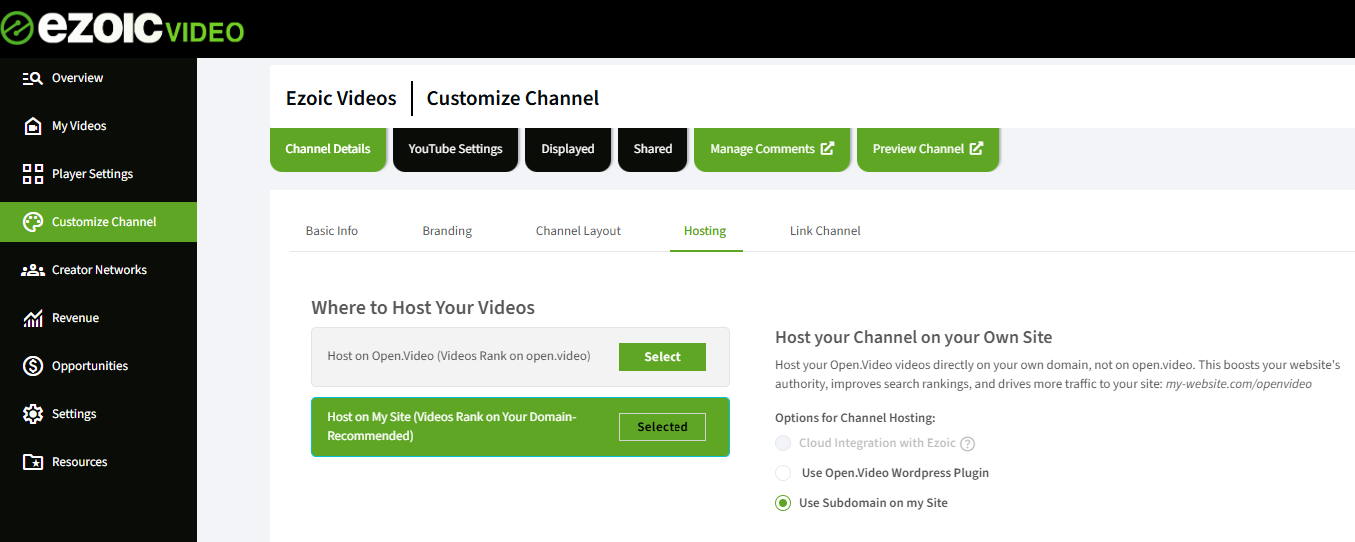
Once all steps are complete:
Let the system run uninterrupted for 2–3 weeks
Your revenue and ad layout will optimize based on visitor behavior and data
You are now fully integrated with Ezoic using the WordPress plugin. No further action is needed unless you choose to customize your setup.
If you need further assistance with JavaScript integration through the WordPress plugin, please log in via https://support.ezoic.com/ to make use of our dedicated resources for support. We're here to help!
Was this article helpful?