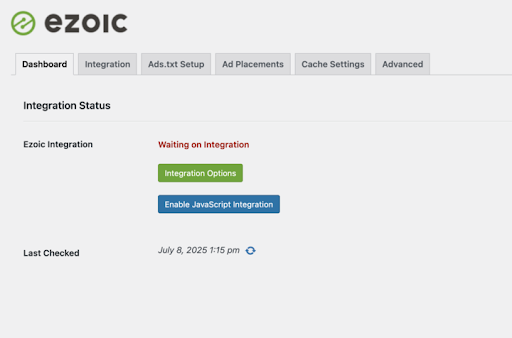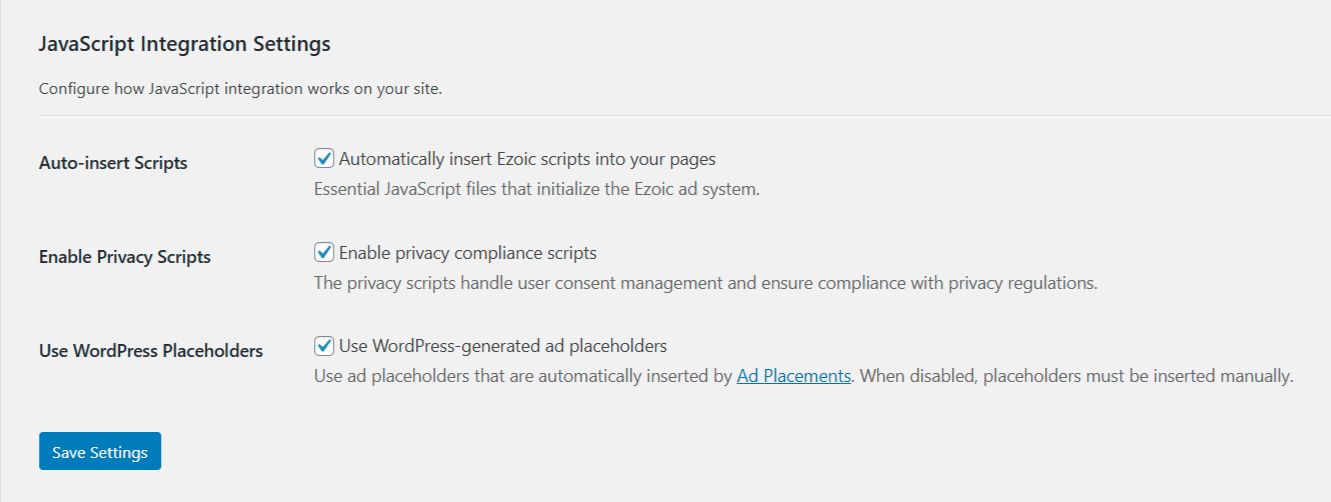Note: This article applies to sites that wish to integrate their site using JavaScript and are using WordPress. It is recommended that sites not using WordPress follow the instructions here instead.
Step 1: Install or Update the Ezoic Plugin
-
In your WordPress dashboard, go to Plugins > Add New
-
Search for "Ezoic"
-
Click Install and then Activate
-
If you already have the plugin installed, ensure it is updated to the latest version
Step 2: Enable JavaScript Integration
-
Navigate to Settings > Ezoic > Dashboard tab or the Integration tab
-
Click "Enable JavaScript Integration" or "Turn On JavaScript Integration"
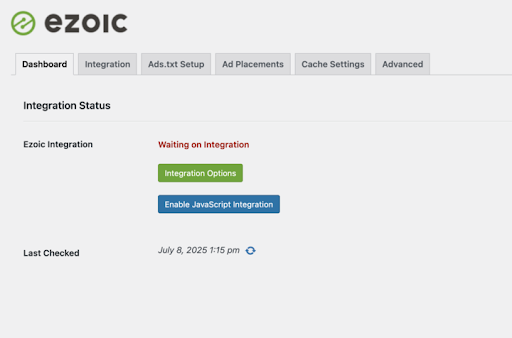
Then check each of the below options:
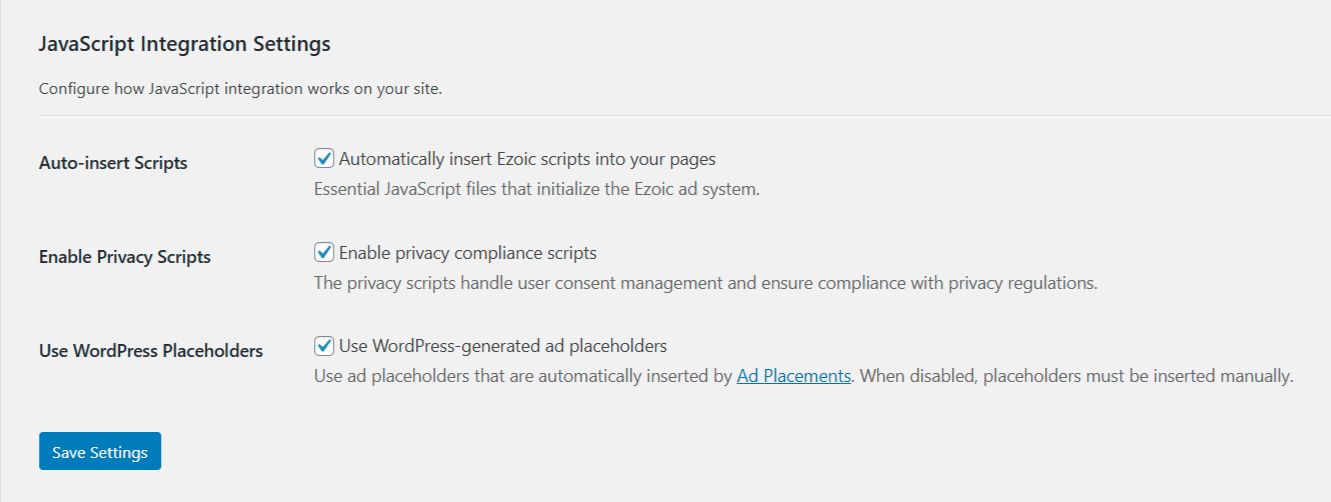
Please note that you may need to clear any third-party caching for our scripts to pull through to the front-end.
Step 3: Migrate Placeholder IDs
The plugin creates default WordPress-generated placeholders, but these may not match your top-performing units. Ezoic's AI uses historical data to set dynamic bid floors, so retaining the original placeholder IDs is critical to maintaining revenue.
-
Open this Big Data Analytics (BDA) report to find:
-
Only include the highest-performing placeholder for each location type (e.g., if multiple 'under first paragraph' ads exist, use the one with the best RPM). If no data exists for a particular location type on your site, retain the default placeholder ID provided in the Ad Placements section of the plugin.
Open and make a copy of the Placeholder Mapping Worksheet to document your placeholder selections and organize which IDs will be inserted in the WordPress plugin.
-
Go to Settings > Ezoic > Ad Placements > click the gear icon to access the Placement Settings > Advanced in WordPress
- Check 'Enable Placement ID selection', then 'Save Changes'
-
Go to Settings > Ezoic > Ad Placements in WordPress
Step 4: Confirm Ads.txt Is Set Up
-
In WordPress, go to Settings > Ezoic > Ads.txt Setup tab
-
Enable Automatic Ads.txt Management
If needed, reference this setup guide:
How to Setup Your Ads.txt File
Step 5: Update Your Privacy Policy
To comply with ad partner requirements and maintain transparency with visitors, you must update your site's privacy policy to reflect your relationship with Ezoic.
Step 6: Finalize Integration by Removing Cloud Integration
Note: This step is not applicable to sites switching from WordPress integration.
Before removing Cloud integration, confirm whether your site currently uses Ezoic's SSL certificate. If your SSL is being managed through Ezoic:
-
You must first install a valid SSL certificate through your origin host or CDN (e.g., Let's Encrypt, Cloudflare, or your web host)
-
Ensure HTTPS continues to function properly before deactivating Ezoic's SSL or switching DNS
Failing to set up an SSL certificate outside of Ezoic may cause your site to go offline or show security warnings.
After verifying that the placeholders are showing up and performing correctly:
If you used Cloudflare through Ezoic:
If you used name server integration:
This completes your transition to plugin integration.
Step 7: Migrate Videos
The Embed Code Generator from your Video Dashboard can be used to add our Video Player to your website.
If you have any existing videos on Open.Video, please follow the steps below to move them to your site's domain:
- Integrate the video domain with one of the following options:
- Generate a new sitemap and submit it to Google Search Console
- Create a 301 redirect rule such as: domain.com/openvideo/* redirects to videos.domain.com/openvideo/*
- Update navigation links
- Check that this has been done correctly
- If it is not done correctly, your site can lose ranking, videos can go down, etc.